Environment: windows 10, STM32CubeIDE 1.8.0
In this tutorial we will use uart4 through PA0 and PA1 pins.
Project Initialization
First, add a new stm32f407g project in CubeIDE, and name the project “uart_test”.
In RCC, set High Speed Clock and Low Speed Cock.
In SYS, set Debug and Timebase Source.
Set PA0 to UART4_TX and PA1 to UART4_RX.
Set UART4->Mode to Asynchronous and Baud Rate to 9600 Bits/s.
Now press Ctrl+S to automatically generate the code.
Test Output String
The wiring of the board is as follows:
Rewrite the main function of the project’s main.c as follows:
1
2
3
4
5
6
7
8
9
10
11
12
13
14
15
16
17
18
19
20
21
22
23
24
25
26
27
int main(void)
{
/* Reset of all peripherals, Initializes the Flash interface and the Systick. */
HAL_Init();
/* Configure the system clock */
SystemClock_Config();
/* Initialize all configured peripherals */
MX_GPIO_Init();
MX_UART4_Init();
/* USER CODE BEGIN 2 */
char text[13] = "Hello World\r\n";
/* USER CODE END 2 */
/* Infinite loop */
/* USER CODE BEGIN WHILE */
while (1)
{
/* USER CODE END WHILE */
/* USER CODE BEGIN 3 */
HAL_UART_Transmit(&huart4, text, 13, HAL_MAX_DELAY);
HAL_Delay(1000);
}
/* USER CODE END 3 */
}
Next, execute the program, and it is expected to output a line of “Hello World” every second:
Print User-Input Strings
Rewrite the while loop as the following, and the screen will output strings entered by users.
1
2
3
4
5
6
7
8
9
10
11
12
13
14
/* Infinite loop */
/* USER CODE BEGIN WHILE */
while (1)
{
/* USER CODE END WHILE */
/* USER CODE BEGIN 3 */
uint8_t receive;
while (HAL_UART_Receive(&huart4, &receive, 1, 1000) != HAL_OK);
HAL_UART_Transmit(&huart4, &receive, 1, HAL_MAX_DELAY);
if ((char)receive == '\r')
HAL_UART_Transmit(&huart4, "\n", 1, HAL_MAX_DELAY);
}
/* USER CODE END 3 */

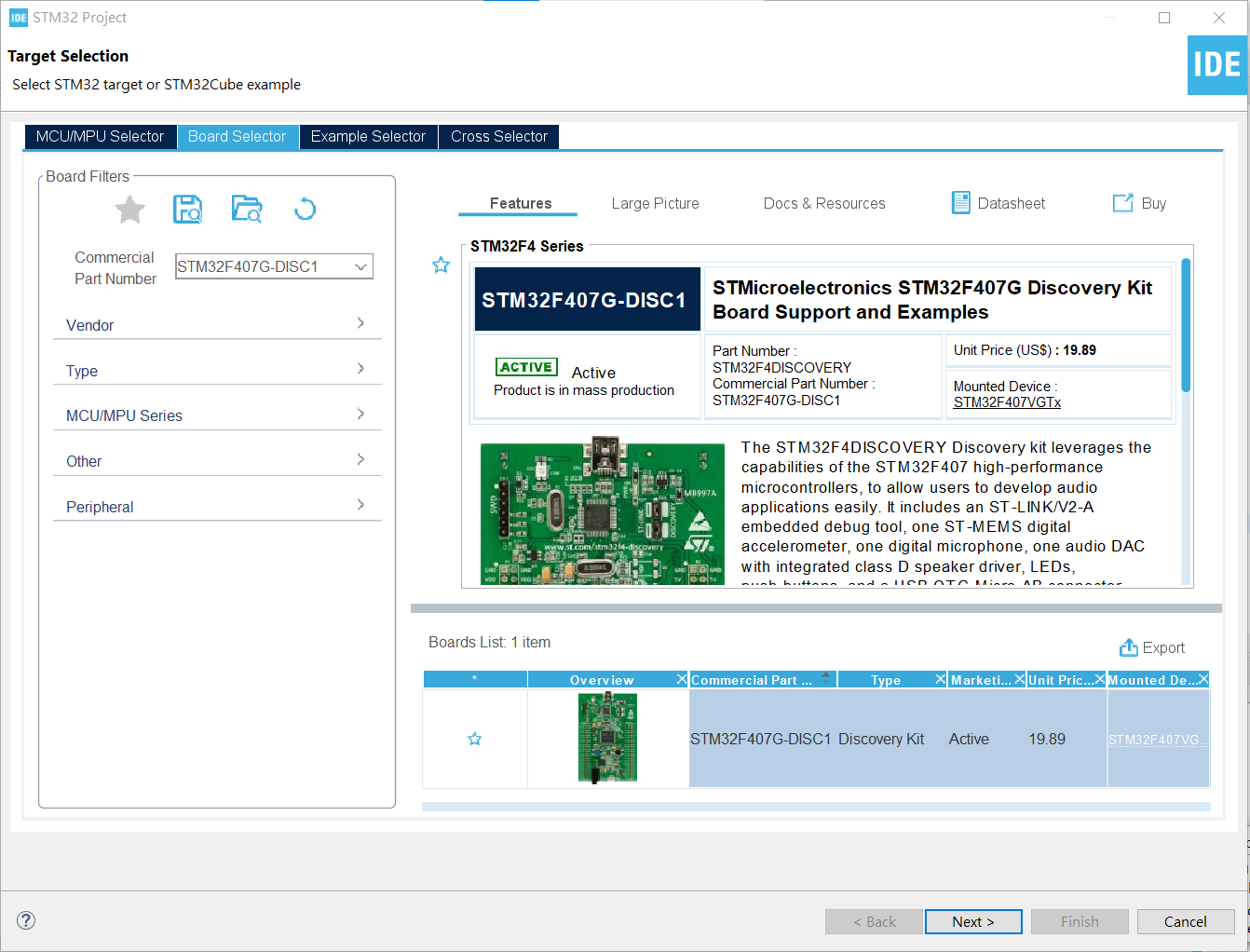
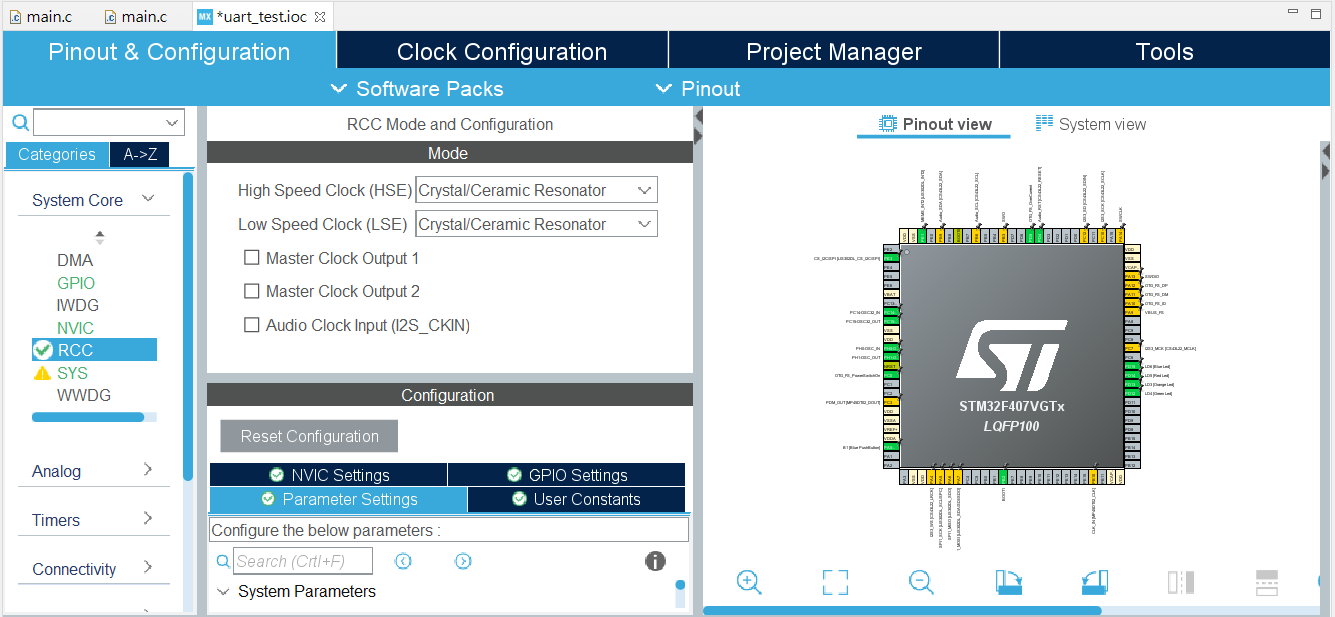
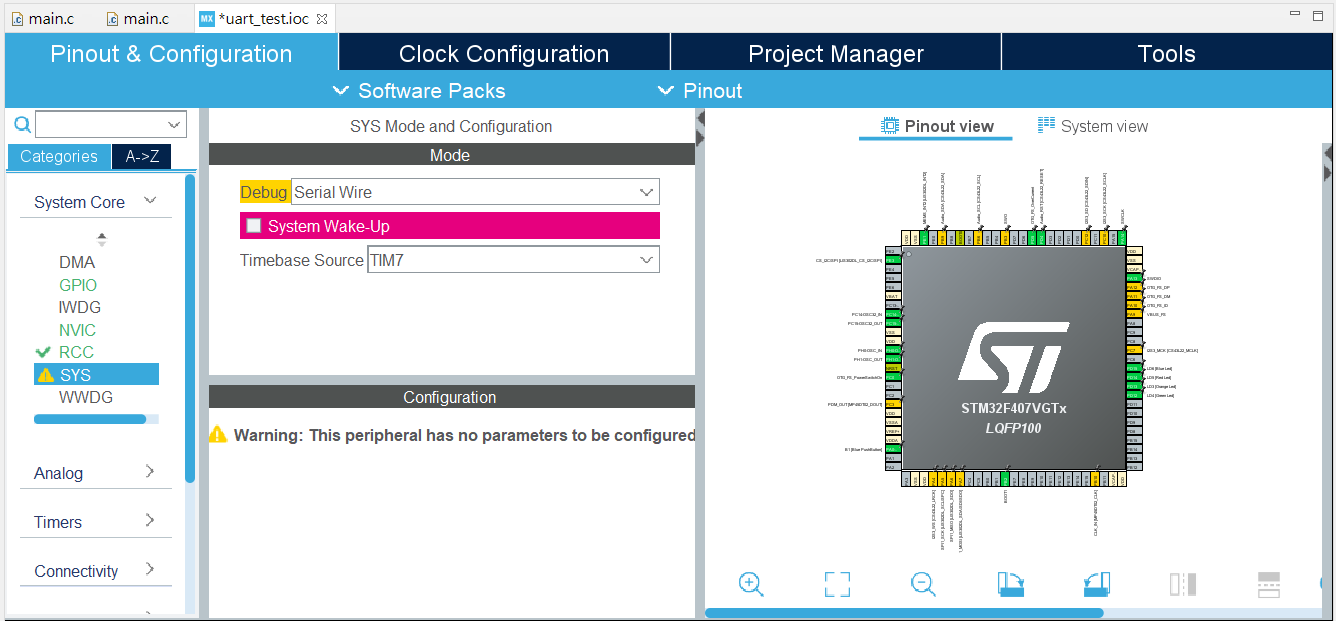
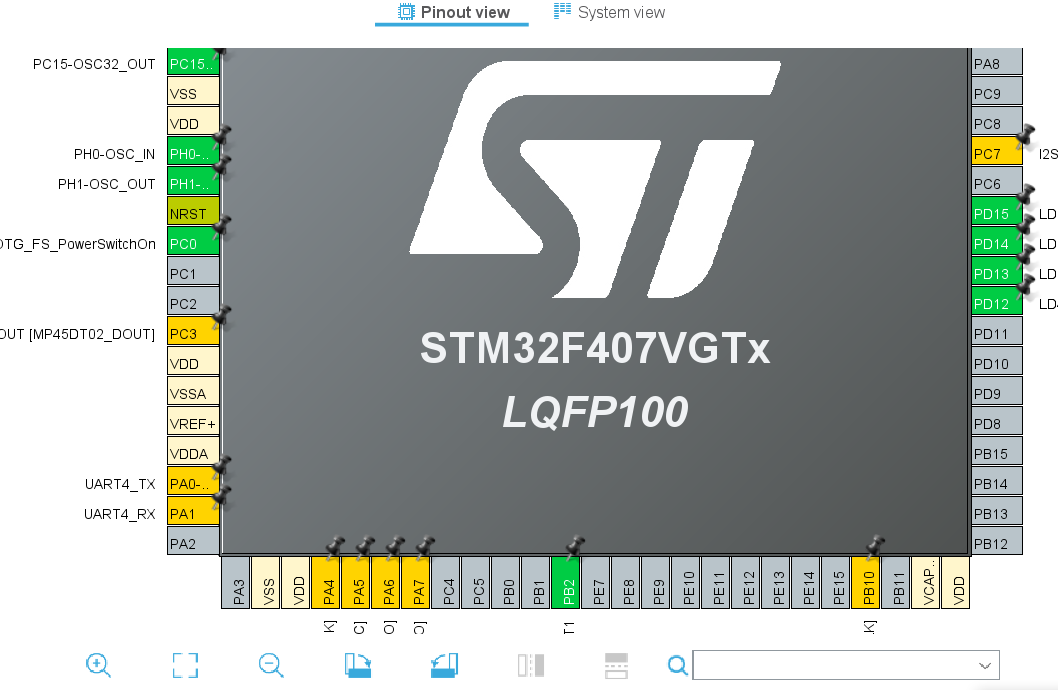
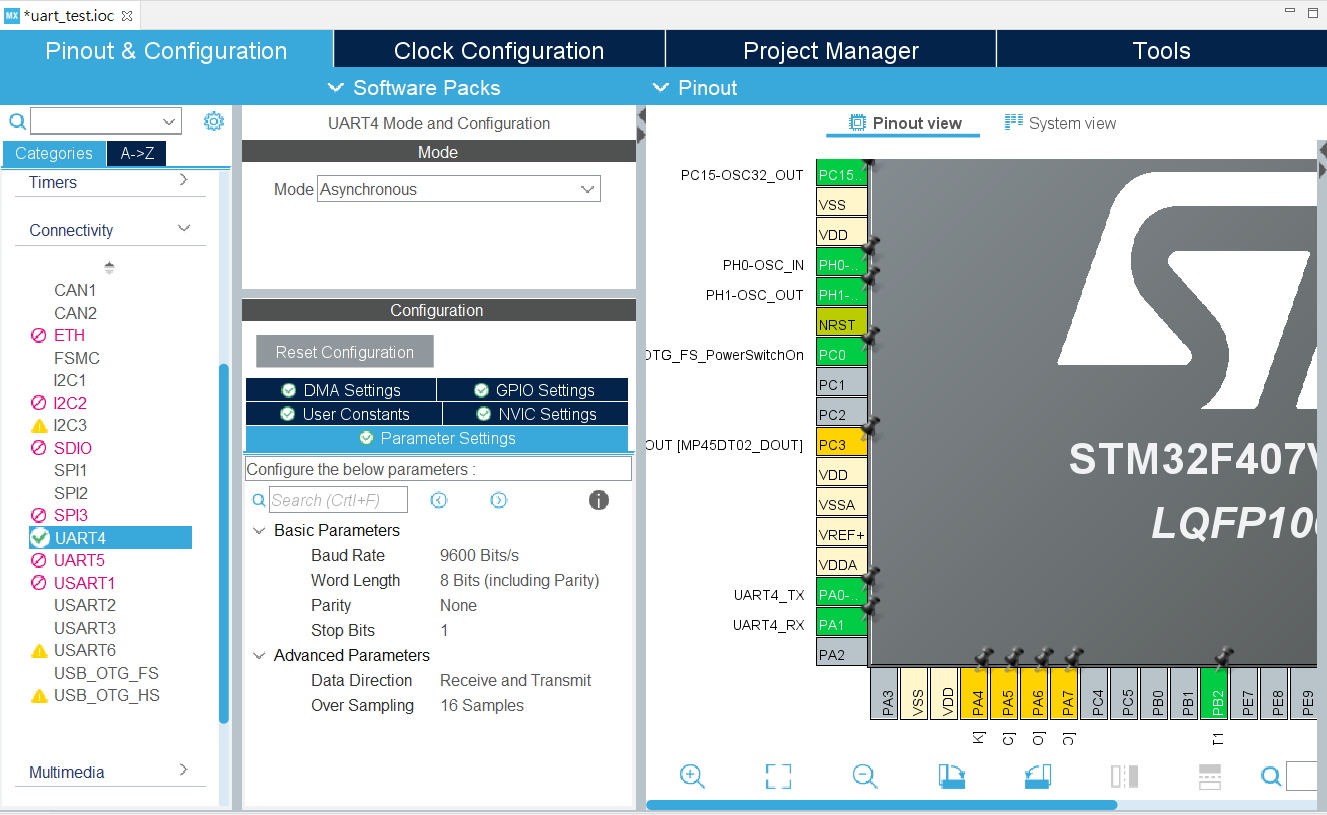

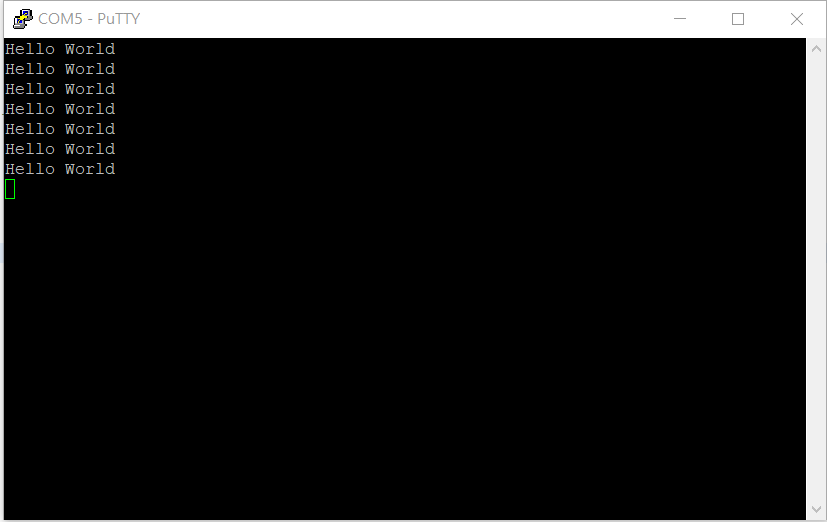
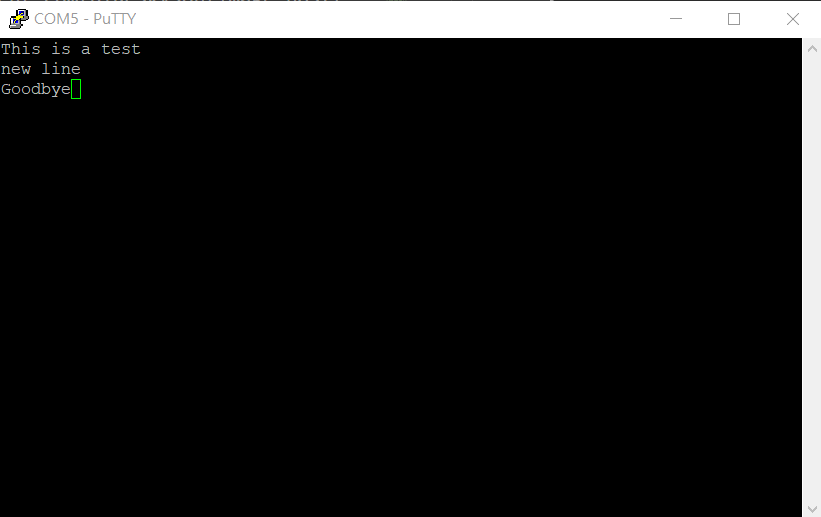
Comments powered by Disqus.